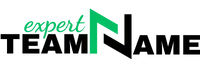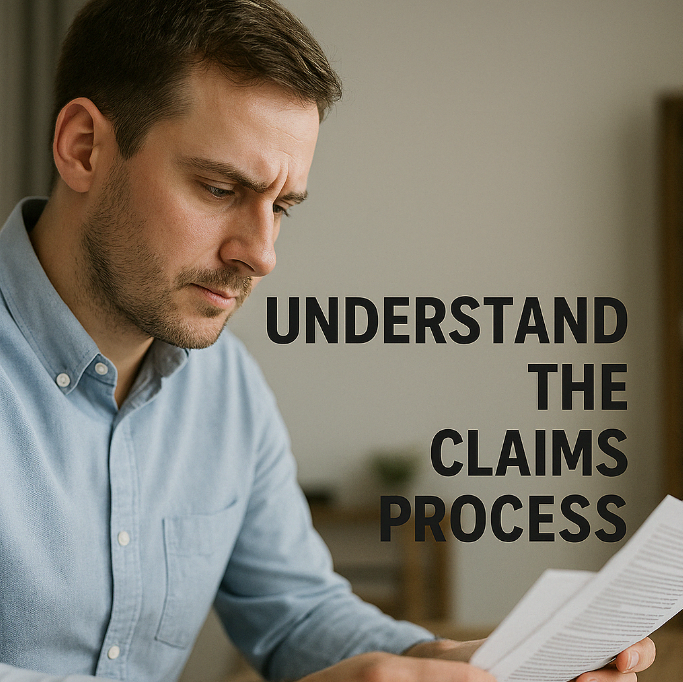Turn Any JPG Into a Transparent PNG – Here’s How
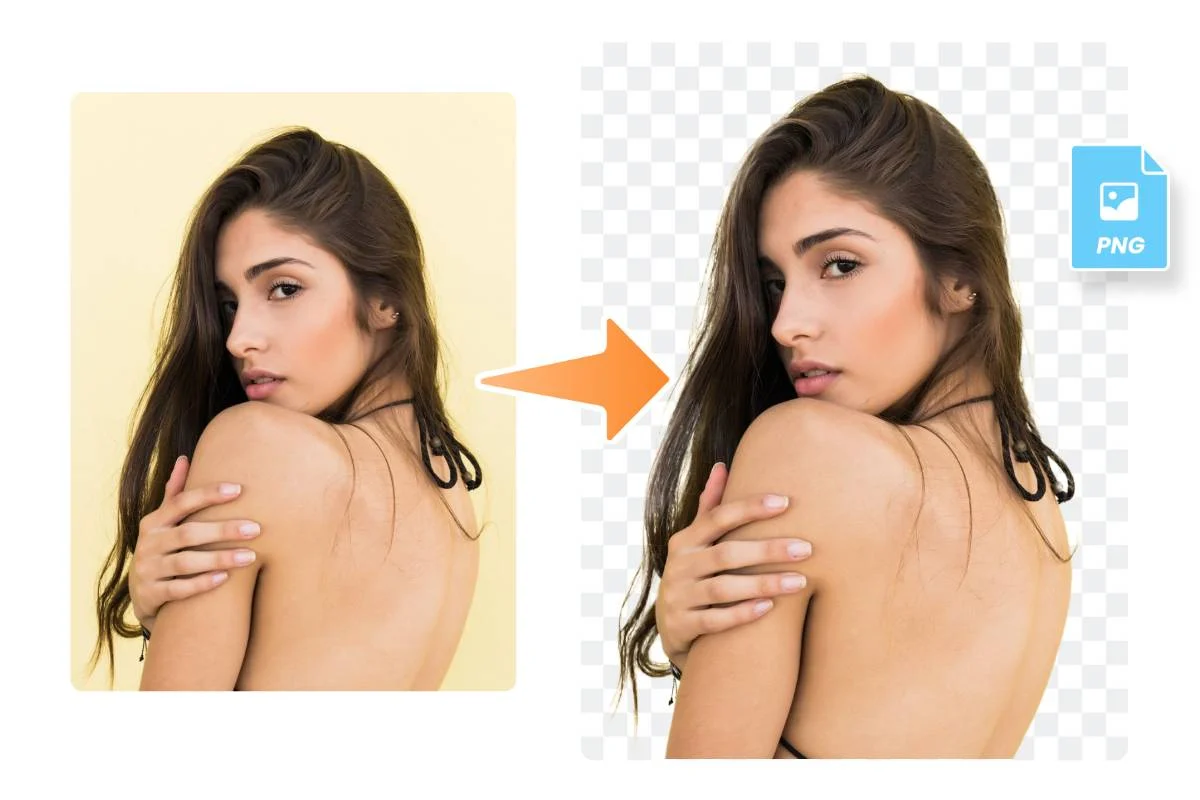
In today’s fast-paced digital world, having clean, professional-looking images is crucial—whether you’re designing a website, creating a logo, or editing photos for a presentation. One of the most common design needs is converting a JPG image to a transparent PNG. JPGs, while widely used, don’t support transparency, which is often a deal-breaker in professional design. That’s where PNG files come in.
So, if you’re wondering how to make transparent PNG files from your existing JPGs, this guide is exactly what you need.
Why Choose PNG Over JPG?
Before we dive into the “how,” let’s understand the “why.” JPG (or JPEG) files are best known for compressing images, which reduces file size but also sacrifices quality. More importantly, JPGs don’t support transparency—meaning they always have a background. On the other hand, PNGs are lossless and support transparent backgrounds, making them ideal for graphic design, logos, and digital presentations.
When Do You Need a Transparent PNG?
- Removing background from product photos for eCommerce
- Creating logo designs without white backgrounds
- Making overlays for YouTube thumbnails or social media
- Designing banners or posters
No matter the use case, turning a JPG into a transparent PNG can give your project a more polished, professional appearance.
How to Make Transparent PNG Files Easily
The good news is, you don’t need Photoshop or complicated software to convert a JPG to a transparent PNG. With modern tools, anyone—even beginners—can do it in seconds. One of the most reliable tools to make transparent PNG files is Adobe Express.
Here’s a step-by-step guide using Adobe Express:
Step 1: Visit the Tool
Go to the official Adobe JPG to Transparent PNG Tool. It’s free, fast, and doesn’t require any software installation.
Step 2: Upload Your JPG Image
Click on the upload button and choose the JPG image from your device that you want to convert.
Step 3: Background Removal in Seconds
Once uploaded, Adobe Express automatically detects and removes the background from your image, turning it into a clean cutout.
Step 4: Download the Transparent PNG
After the background is removed, click the download button to save your new transparent PNG to your device.
Benefits of Using Adobe Express
- Fast and Free – No signup required
- Accurate Background Removal – AI-powered background detection
- High-Quality Output – Maintains image clarity and sharpness
- Works on All Devices – Whether on mobile or desktop
If you’re looking to make transparent PNG files without technical skills or expensive tools, this is one of the best options available.
Final Thoughts
Whether you’re a designer, business owner, or content creator, having access to transparent PNG images can seriously elevate the quality of your work. With user-friendly tools like Adobe Express, the process of converting JPGs has never been easier.
So don’t let dull or unprofessional images hold your projects back. Head over to Adobe Express’s JPG to PNG tool and start turning your images into stunning transparent PNGs today!